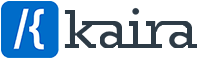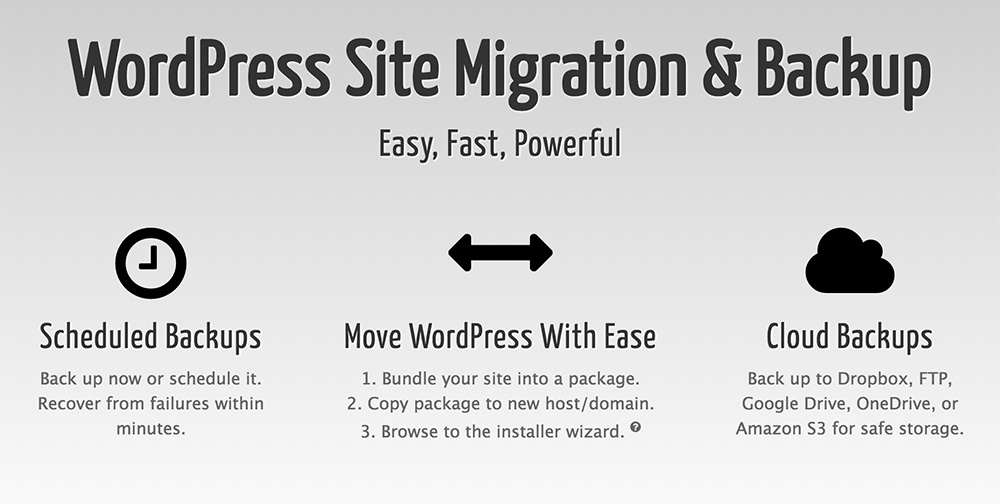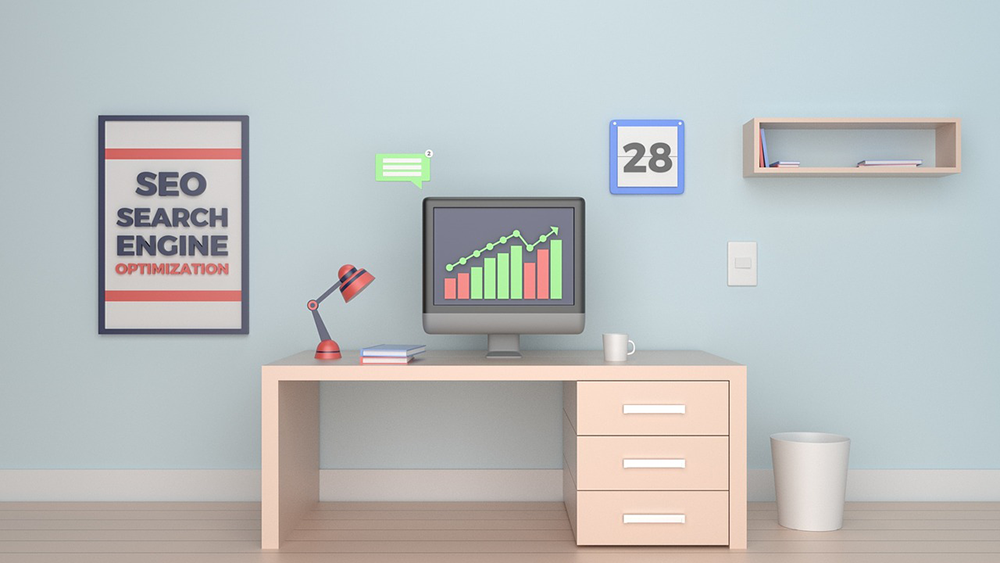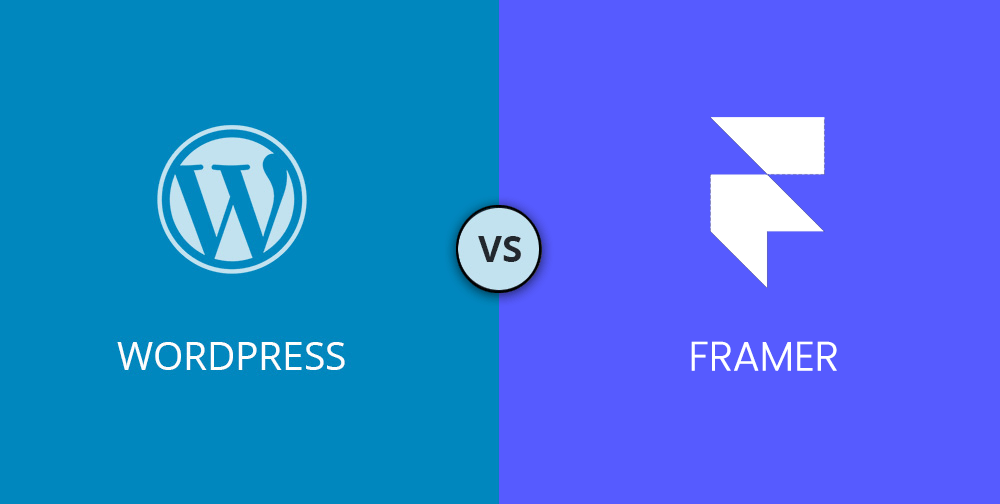All users, whether you’re building websites for yourself or your clients, will need to at some point offer a service to migrate the website to a different domain, or offer once off or regular backups of the website, in doing this you will be wanting this process to be the least time consuming and as simple as possible… This is where we recommend the Duplicator Pro Plugin.
The Duplicator plugin (Free & Pro) is a little more hands on in that you will need to know how to FTP the provided package files to a new server and enter the new database details, but that’s all, from then on it’s all neatly displayed in a simple to use interface.
We recommend using Duplicator for Migrating your website, performing regular backups, or even as a safety method for if you’re making big website changes such as speeding up your website or implementing new SEO tactics.
Using Duplicator Pro to backup the site:
For a more thorough run through of this, we recommend reading the Duplicator Quick Start guide.
Presuming you have already installed and activated the plugin… Here we will show you a brief run through of using Duplicator Pro to manually create a backup of your website and then how to install it on a new server and test that it works.
If you go to Duplicator Pro in the side menu in your WordPress Dashboard, you will see a list of all the packages that Duplicator Pro creates with the option to download these files… These are zip files of your full site and database in one archive file, and it goes with the installer.php file which is used to install the site in the new location/server.
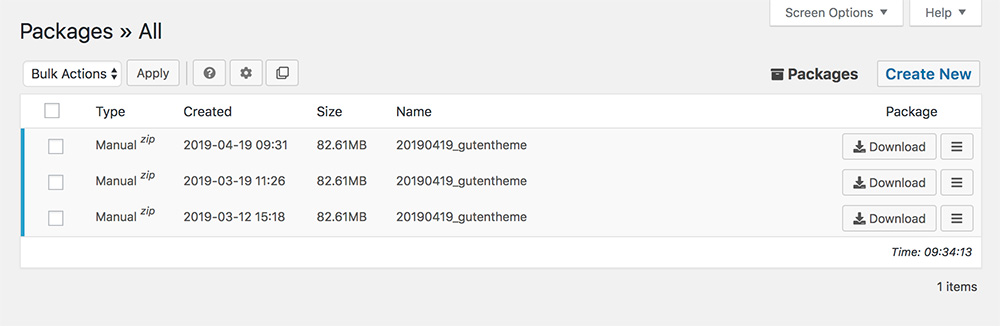
To start creating a new package/backup of your website you simply click Create New in the top right of the screen.
This will take you through the easy 3 step process of backing up your website… You can usually just click your way through this when you’re familiar with the settings, but I’ll explain a little on each step:
Step 1 – Package Setup:
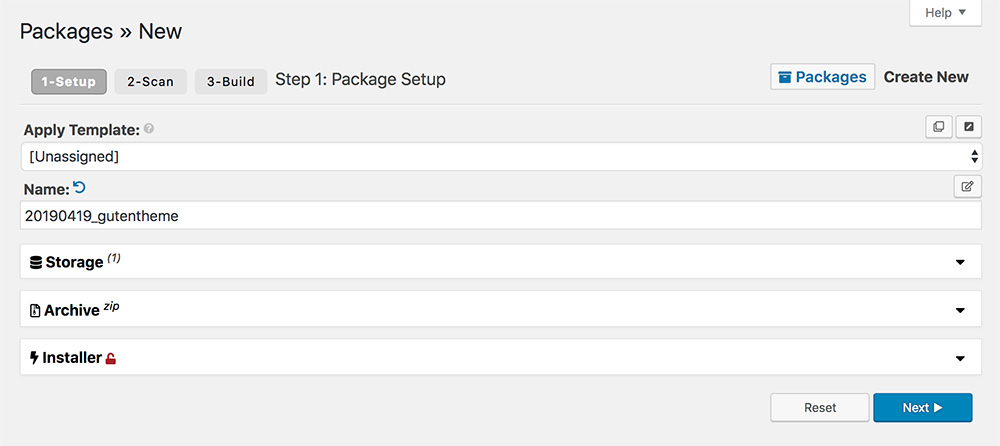
To start creating a new package/backup of your website you simply click Create New in the top right of the screen.
This will take you through the easy 3 step process of backing up your website… You can usually just click your way through this when you’re familiar with the settings, but I’ll explain a little on each step:
Step 1 – Package Setup:
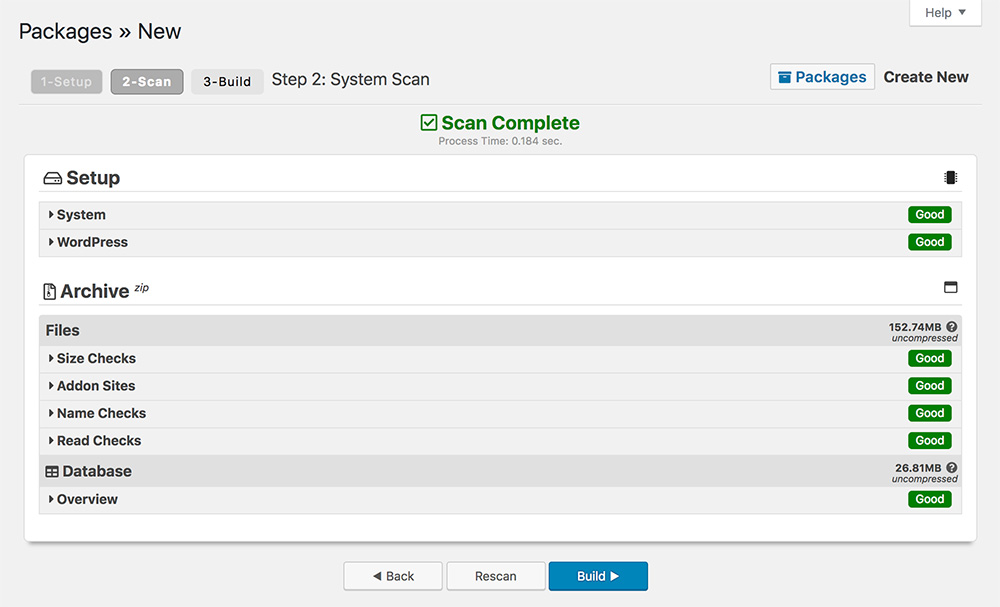
The next step will scan your website files and database and give you a full overview of the entire site and let you know if everything is good to go.
Once the scan is complete you can then click Build to complete the backup.
Step 3 – Building Package:
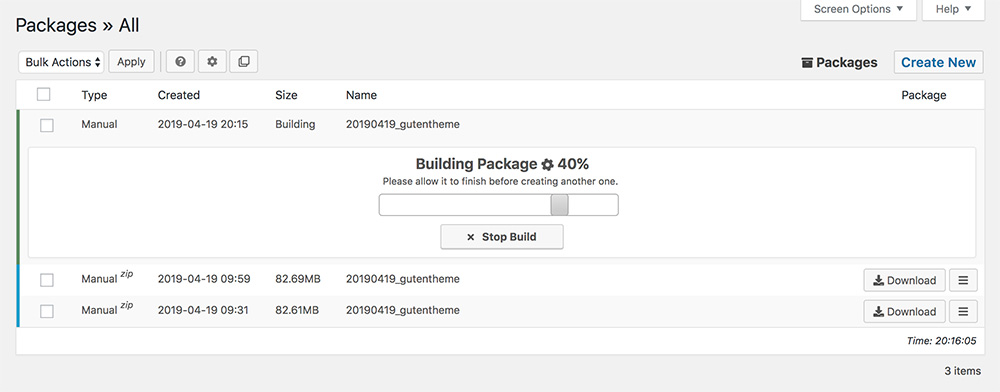
From here Duplicator Pro will take control and package your full website and database into a neat little bundle that you can keep as a backup and/or move it to any server or environment that will host a WordPress website.
As simple as that!
Installing the Duplicator backup on the new server:
After the backup is complete you can download the archive file and the installer.php file, and this is where you will need to know a little more about FTP and uploading the files to the new server.
Once you’ve connected to the server via your FTP client, you need to upload the files to the new location and then in your browser you can navigate to the installer file: Eg: https://YourNewDomain.com/installer.php and this will open the Duplicator installer interface.
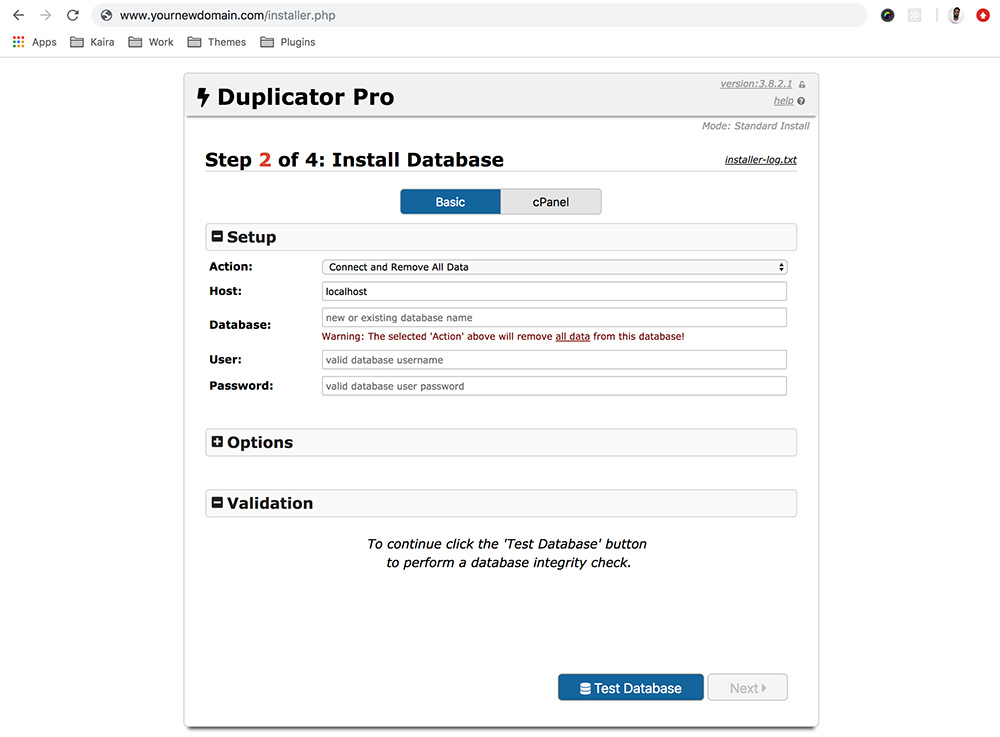
All you need to do is enter the new database details and then follow the prompts to complete the install process.
You will see that Duplicator Pro installs the new site files and automatically updates all the URLs in the database to point to the new website url. It then suggests you double check the site and everything is working properly.
And that’s all… you’ve successfully migrated your website to a new domain!
Duplicator Pro Settings:
Duplicator Pro comes with some functionality that users with bigger personal projects or clients websites will find very valuable… There is more, but 2 important features are Cloud Storage and Scheduled Backups:
Scheduled Backups:
Automatic backups of your personal projects or your clients websites is a must for most companies and/or freelancers… This is in case of your website getting hacked or losing your site for some other unforeseen error whatever it may be, this will ensure you can quickly restore the website back to what it was without losing your updates or information.
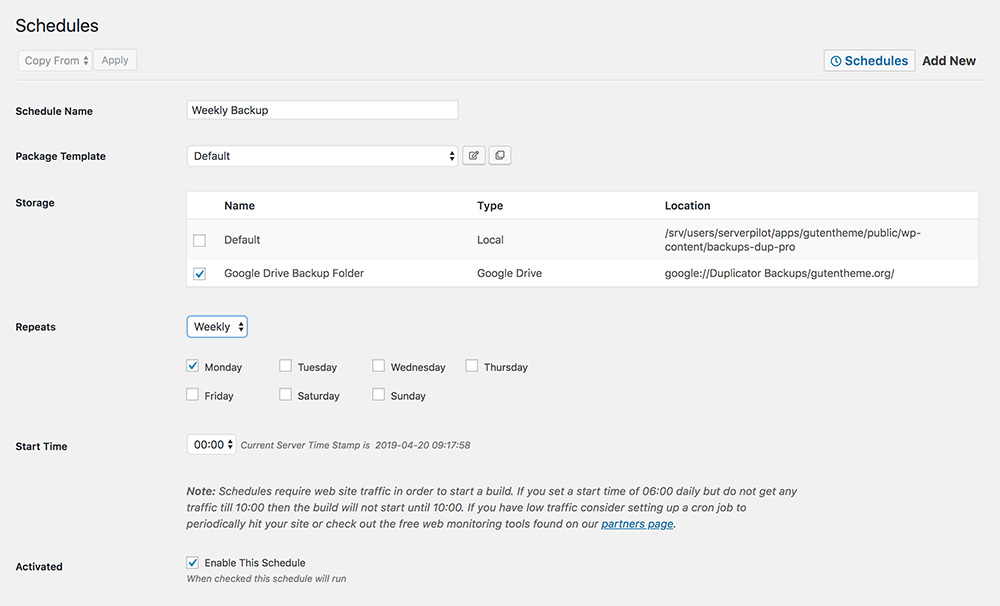
You’re able to select which storage to save the backup to, select if the backups are done hourly, daily, weekly or monthly, and even choose at what time the backup will run.
Cloud Storage:
Storing your Duplicator Pro backups on a cloud service is definitely a better way to ensure you do not lose these backups. With lots of different cloud services to choose from, Duplicator Pro should have a solution that works for you, otherwise you can also download the files and manually store them wherever you want.
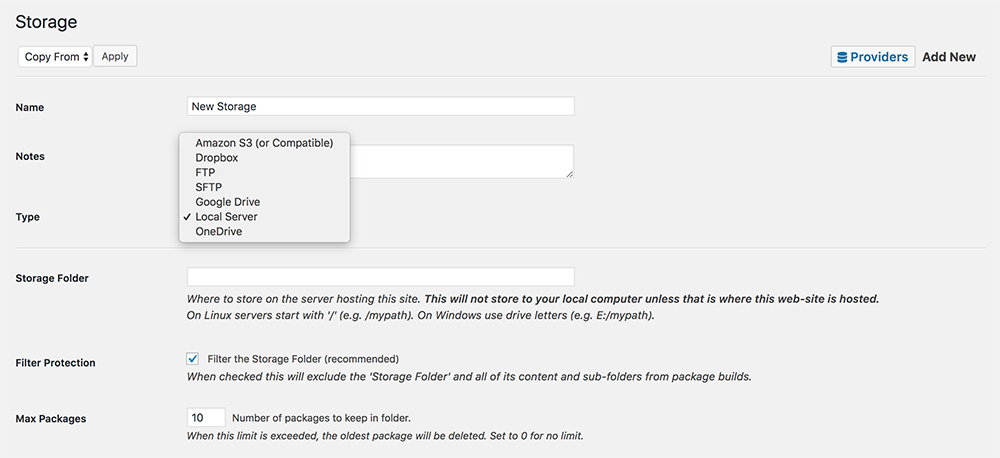
You’re able to select between lots of different Storage options such as FTP, Dropbox, Google Drive, One Drive and more… By default this is set to a folder on the current server the website is on.
You’re also able to set the amount of backups to keep on the server so that it doesn’t use up the storage with lots of old backups that are unnecessary to store. Storing up to 10 should be sufficient on big sites that are updated regularly. Smaller less updated sites shouldn’t need more than 2 – 5 older backups.
Duplicator Pro Plugin offers:
Before purchasing Duplicator Pro we recommend trying out the Duplicator free version if you are wanting to move a smaller WordPress site with ease. Trying it out will show you the power this free WordPress plugin gives you and just how much time it can save you… So you can only imagine what the Pro version offers and how well these features will work for you.
Premium/Pro Features include:
- Multisite Support
- Large Site & Large Database Support
- Schedule regular backups to run hourly, daily, weekly or monthly
- Cloud Storage & API Options
- Backup Amount Limits
- Email Notifications – on the backup process & issues
- Filter Data – Select what gets backed up
- + More Advanced Options
Duplicator Pro Pricing:
While the Duplicator free version is perfect for the smaller sites… Duplicator Pro works great on medium to large sites. When upgrading, there are 4 different pricing options so you can choose according to which one suits you or your company best.
If you’re in the WordPress game and will be for a while then it’s definitely worth purchasing Duplicator Pro as over time, this WordPress plugin will save you lots of hours you would spend on doing manual backups or moving client websites from one server to another, as well as give you piece of mind that your site will be backed up automatically for if anything went wrong or your website gets hacked.
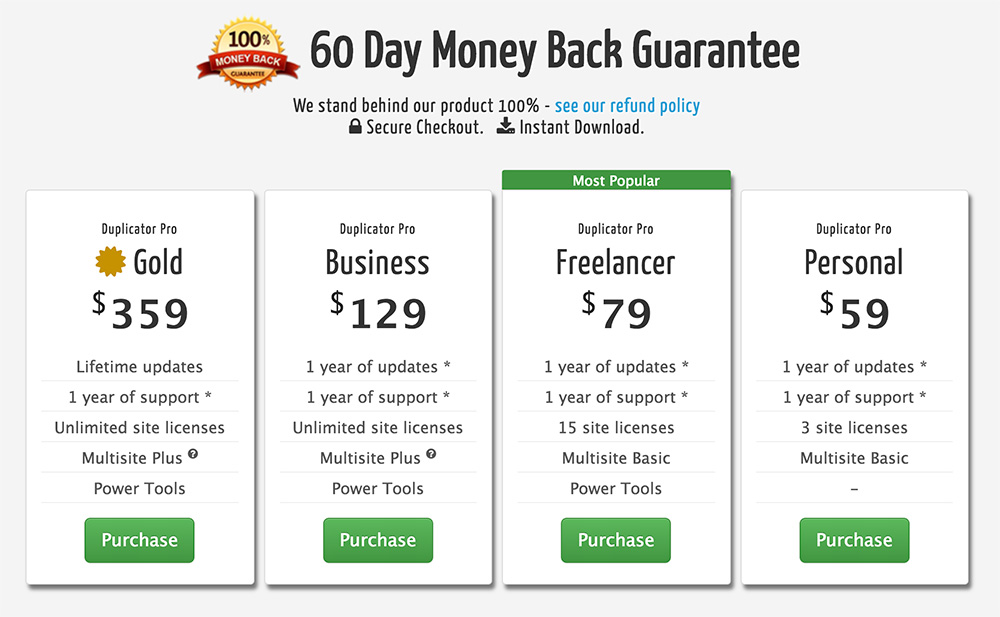
Duplicator Pro – Gold is what we’ve selected as we’re constantly building new WordPress themes and duplicating or moving WordPress installs to new servers, moving client sites from a development server to the live domain, keeping backups of our own sites and personal projects, etc.
Here’s a short video on using the Duplicator Pro plugin: