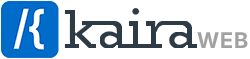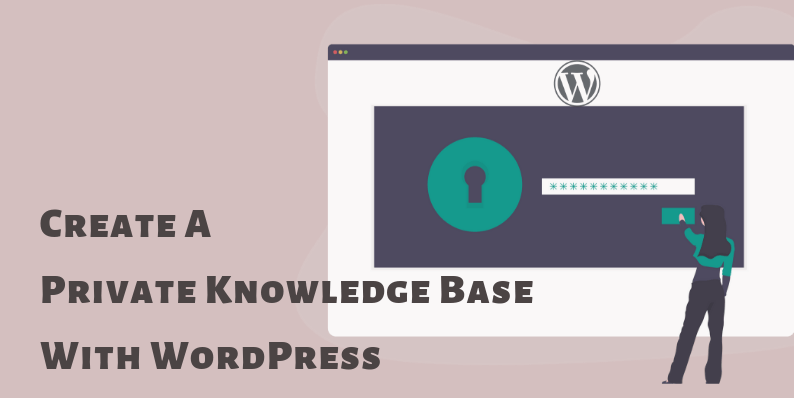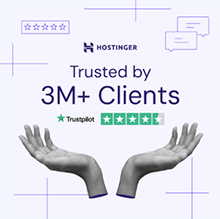Creating a knowledge base with WordPress is the most affordable and user-friendly way to get a private knowledge base up and running. Almost any type of knowledge base site can be built with WordPress, and we will show you how in this post.
A knowledge base is a centralized online library for knowledge management and knowledge sharing. It is optimized for collecting, organizing, retrieving, and sharing knowledge in a community or for an individual.
Private Knowledge Base:
Private knowledge base means that the knowledge base content is kept private only accessible to limited people, and it is not open for the public to see.
Types of Private Knowledge Base:
A private knowledge base is mainly 2 types based on the user
- Internal knowledge base for an organization or a company – It contains all the knowledge content of the organization and access is given only to employees or to certain employees / teams based on the nature of the content
- Personal knowledge base – It is used to collect and later retrieve the personal knowledge of an individual.
Internal Knowledge base:
Organizations have private or sensitive information which they do not want to share with the general public. This information will be stored by an internal knowledge base, which can be accessed privately by members and employees.
Also, there could be many teams or departments in a company and you could want a private knowledge sharing space for each of the internal teams.
Creating an Internal Knowledge Base with WordPress
To create an internal knowledge base with WordPress you need to install a WordPress Knowledge base plugin on your site. There are some free knowledge base plugins in the WordPress repository which have basic knowledge base features but provide limited or no privacy options.
You could use a premium knowledge base plugin such as Helpie Knowledge Base because it provides good access restriction and privacy features which are necessary for an internal knowledge base for an organization, and will work great with our WordPress themes such as Overlay, Vogue, and/or Avant.
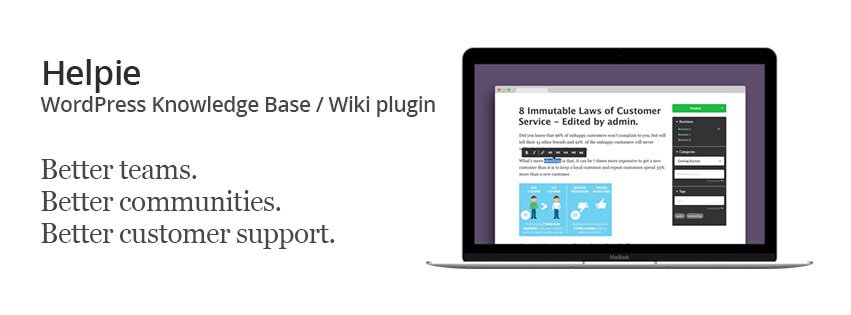
How can you keep your Knowledge Base Private?
Let’s see the list of options by which you can keep your knowledge base private. Important privacy features are provided by Helpie knowledge base. You could use other WordPress plugins mentioned here based on your need to extend your privacy options.
1) Private via Login
You can provide access to only logged in users who are registered to your site. You can also keep part of your knowledge base open to the public and keep specific topics private to registered users. Helpie gives you this feature and you don’t require other plugins.
2) Private via Password Protection
There is a password protection feature in Helpie Knowledge base using which you can assign passwords to various topics in your knowledge base, which can be shared with selected users.
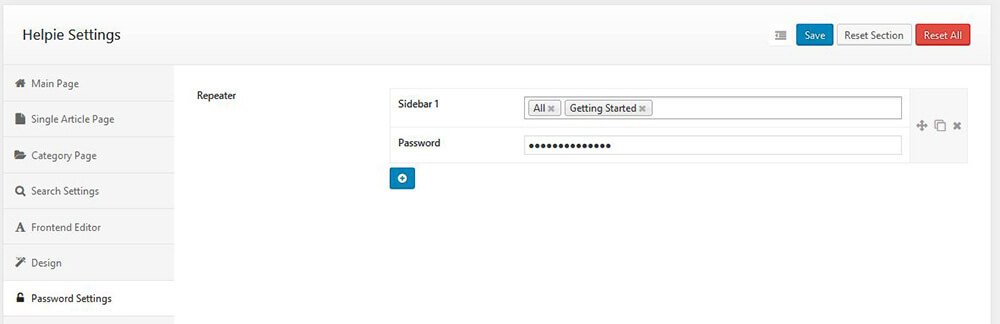
How can you keep your Knowledge Base Private?
Let’s see the list of options by which you can keep your knowledge base private. Important privacy features are provided by Helpie knowledge base. You could use other WordPress plugins mentioned here based on your need to extend your privacy options.
1) Private via Login
You can provide access to only logged in users who are registered to your site. You can also keep part of your knowledge base open to the public and keep specific topics private to registered users. Helpie gives you this feature and you don’t require other plugins.
2) Private via Password Protection
There is a password protection feature in Helpie Knowledge base using which you can assign passwords to various topics in your knowledge base, which can be shared with selected users.
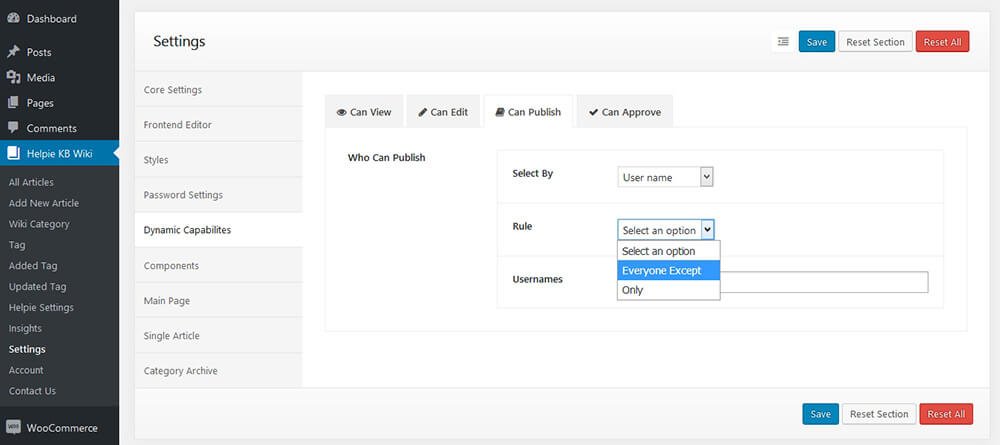
4) Restricting User Groups / Roles
The visibility and editing permissions can be given for each individual or a user group. User groups can be created using WordPress user roles. You can use a free User Role Editor plugin to add more user roles and edit their capabilities.
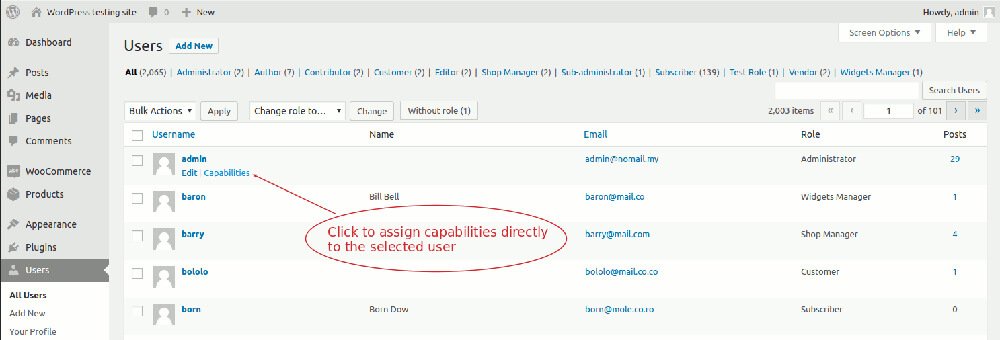
5) Private via SSO
You can use SAML SSO plugin to provide a Single Sign-On login such an Active Directory (LDAP) for your users to login from Google Apps, ADFS, Azure AD, Okta, Salesforce, and other Identity Providers. It would be a good use to IT professionals.
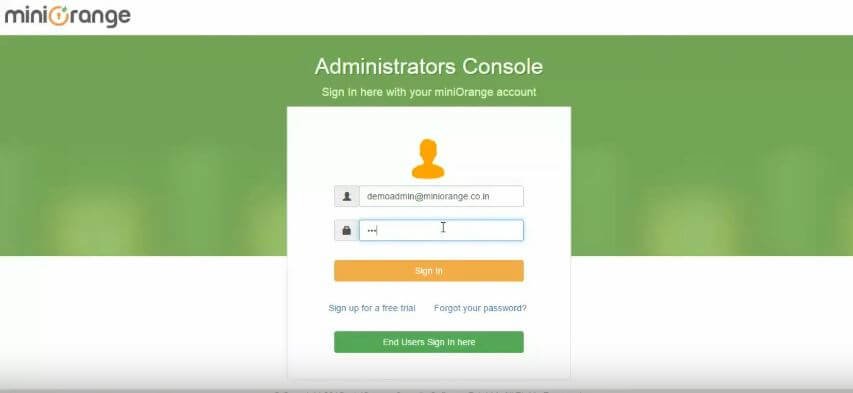
You can also use Nextend Social Login plugin to allow users to login using their social accounts from Facebook, Google, Twitter etc., Non-profit organization having a knowledge management site can benefit from this method of login.
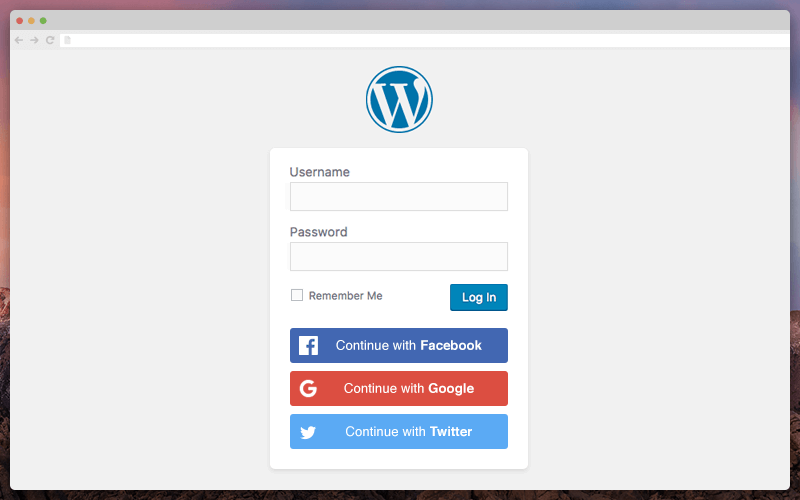
With these logging in options, users can quickly login to your knowledge base.
6) Private via Intranet
Intranet is a local network accessible only to users who are physically present on a location. You can create a WordPress Intranet knowledge base to provide a private knowledge sharing network for your organization.
To create a traditional Intranet (only accessible when connected to your local network) you need to manually install WordPress on a local server such as XAMPP or WAMP and MAMP if you are using an iMac. You can access this intranet using your computer’s internal IP address.
7) Private via Extranet
Extranet is an intranet which can be partially accessed by authorized users from outside. You can create an Extranet Knowledge base to give access to selected users who will be able to access the intranet from outside.
You can create a WordPress Extranet by hosting your WordPress website and then using All-in-One Intranet plugin to secure your WordPress Extranet.
LDAP Login for Intranet Sites
If you use Microsoft Active Directory for your intranet, then you can connect your WordPress site with LDAP server using Next Active Directory Integration plugin to allow WordPress to authenticate users against Microsoft Active Directory.
8) Private via IP Address
If you want to limit access to your knowledge base with IP address, you can use the Restricted Site Access plugin. Only the IP address you allow will have access to your knowledge base. It would be a good fit for a publicly hosted Intranet knowledge base.
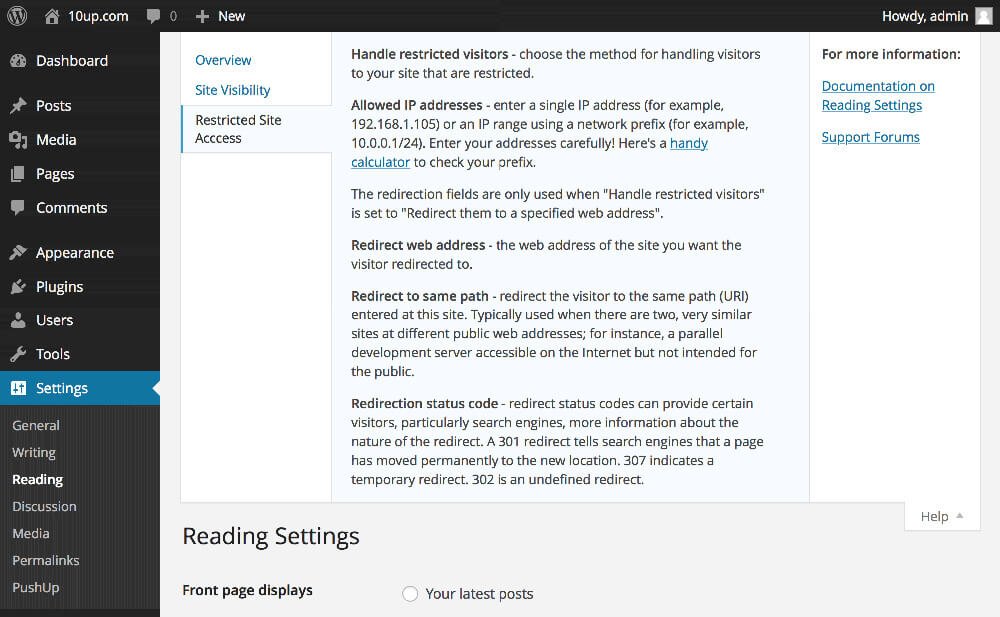
9) Private from Search Engines
You can remove the search engine visibility of site using default features in WordPress which ensures that your knowledge base will not show in any search engines like Google. But your website can still be accessed by anyone with the link (URL).
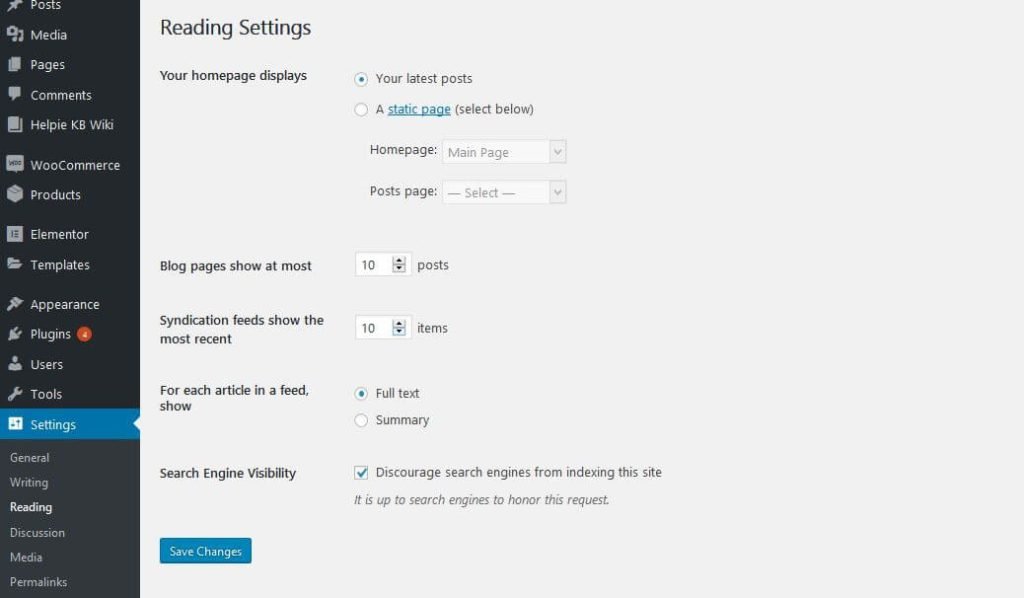
Types of Internal Knowledge base which can be built with WordPress
The term ‘Internal knowledge base’ is a collective term which serves different purposes for various organizations. You can create any type of internal knowledge base with WordPress using Helpie Knowledge base and other plugins.
Internal Knowledge Base of Documentation
Helpie has collaborative capabilities which allow multiple users within a team to create and edit the content and gives you a revision system to choose the best version of the edit to be displayed.
Access and permissions can restrict for each of these users to manage the internal knowledge base.
With Helpie knowledge base you can create many types of documentation like Standard Operating Procedures (SOPs), Technical guides with step-by-step procedures. HR policies and other types of documents. They are structurally organized and are easily findable with Helpie knowledge base plugin.
For IT documentation, you can make use of the knowledge base ‘Tags’ feature to tag the different software versions for which you are writing the document.
Internal Team Management
When there are different internal teams involved with many team members, you can use Ultimate Member plugin to create teams and member directories. Access to the knowledge base with WordPress can be restricted to each of the teams and the team members.
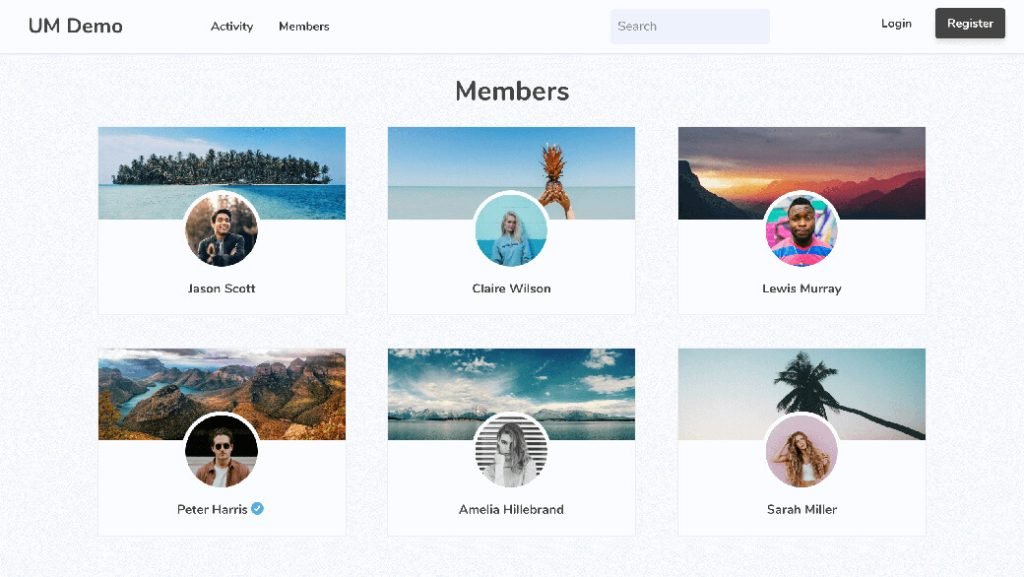
Internal Knowledge Base for Customer Support agents
Customer support agents can use knowledge base articles as a reference to provide solutions to customers. Customers want quick answers, and you can’t keep them waiting.
An internal knowledge base which has easily findable answers helps support agents to answer customers quickly.
Partial keyword matching in Helpie knowledge base can be useful to support agents to find the answers quickly.
Internal Knowledge Base for Employee Training
Training new hires is very crucial for your company’s success. You can store all your tutorials, and guides on the internal knowledge base to help new employees.
If you want to provide course-based training, LearnDash LMS plugin can be quite useful. You can create course and quiz content with LearnDash and from the courses you can provide links to the company information from the company knowledge base.
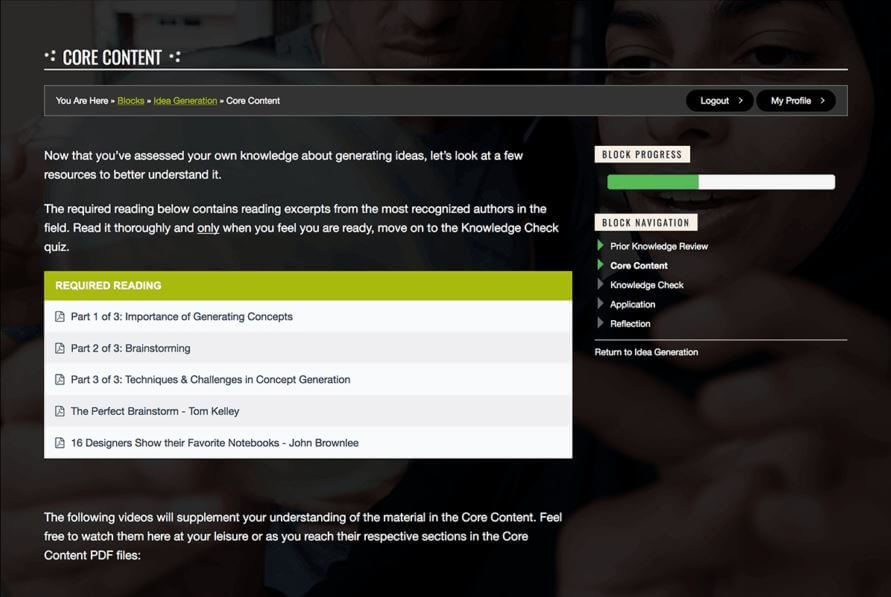
Creating a Personal Knowledge Base with WordPress
A personal knowledge base is a knowledge collection which is gathered and accessed by a specific individual. You could use a knowledge base for personal knowledge management like note-taking and store structured information.
With WordPress, you can create a personal knowledge base in 2 ways,
1) Using Local Server
Since its a personal knowledge base, you can keep it locally on a device. You can use a local server on such as XAMPP and install WordPress and Helpie knowledge base plugin and use it locally on the specific computer. This knowledge base content can be accessed only on that particular device but can be imported to other devices later if necessary.
2) On Live website
You can create a WordPress knowledge base website with hosting like any other site but have access to yourself. You can use an affordable basic hosting for this purpose.
Since it is for personal knowledge management you don’t need additional plugins to maintain the users and the user permissions.
Final Thoughts:
These are the ways which I found for creating a private knowledge base with WordPress. You can use the method which best suits your purpose. Though it takes some time and effort to setup a fully functional internal knowledge base with WordPress, it is worth the effort because it saves you a lot of bucks. Commercial knowledge base software charge a hefty sum on a monthly basis. Comparing to them WordPress is a decent long term solution.