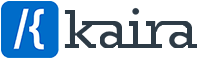Once you have your hosting provider sorted out you’ll need to download WordPress and install it on the servers, or if you’re using a provider like Bluehost or Kinsta then you can set up WordPress easily with a few clicks.
This tutorial presumes you already have WordPress installed and now you need to do the WordPress configuration and start building your website.
The Basic Configuration:
We always start by deleting all the default content that comes with the basic install under Pages, Posts and Comments. This content won’t be used as we’ll be adding new pages of our own, new blog posts of our own, and if you don’t want comments on your site then you can delete all site comments.
We’ll also delete the default plugins that come installed with WordPress that aren’t often used such as Hello Dolly (just displays quotes in the WP Dashboard) or Akismet (if for Comments spam if you need this).
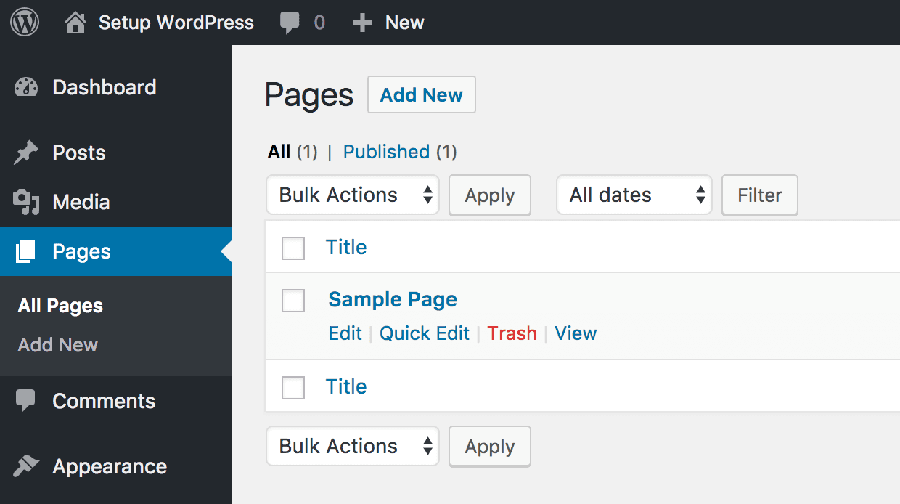
Once that’s done, you can then go to Pages -> Add New and create a new page that will be used as the homepage… We will then set another page to display as the blog page which will list all the posts.
We always create the 4 basic pages which most websites will have – Home, Blog, About & Contact.
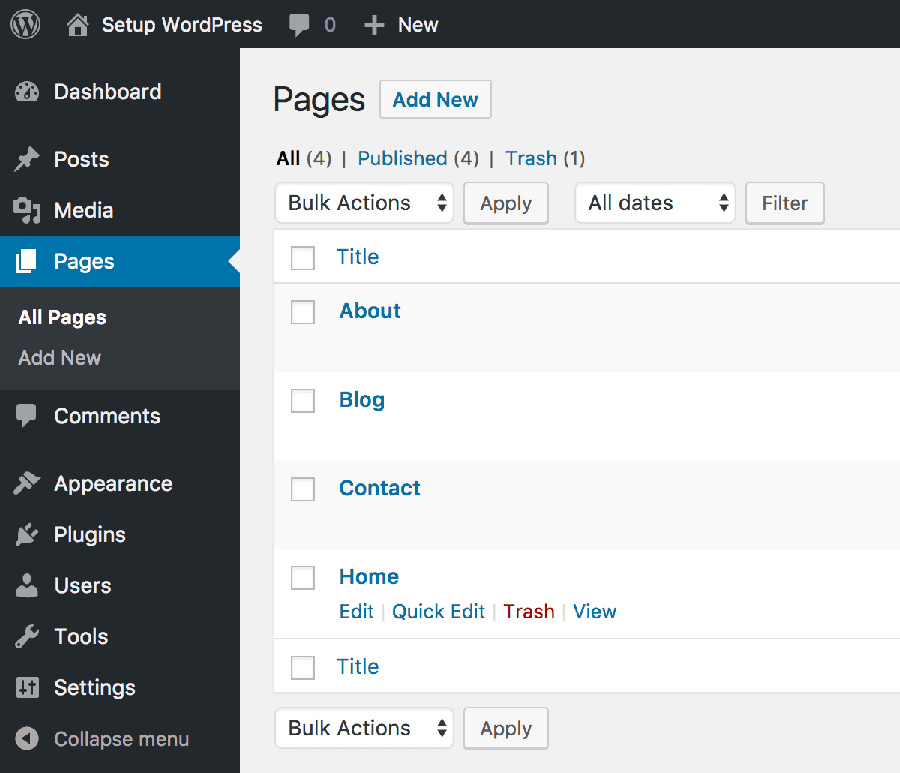
Next you can go to Settings -> Reading to set the static homepage and the blog list page.
Under Settings -> Reading you will see the options to set the front page display as a static home page. You can select the Home page to display as the front page for your website, and set the Blog page to show the latest posts.
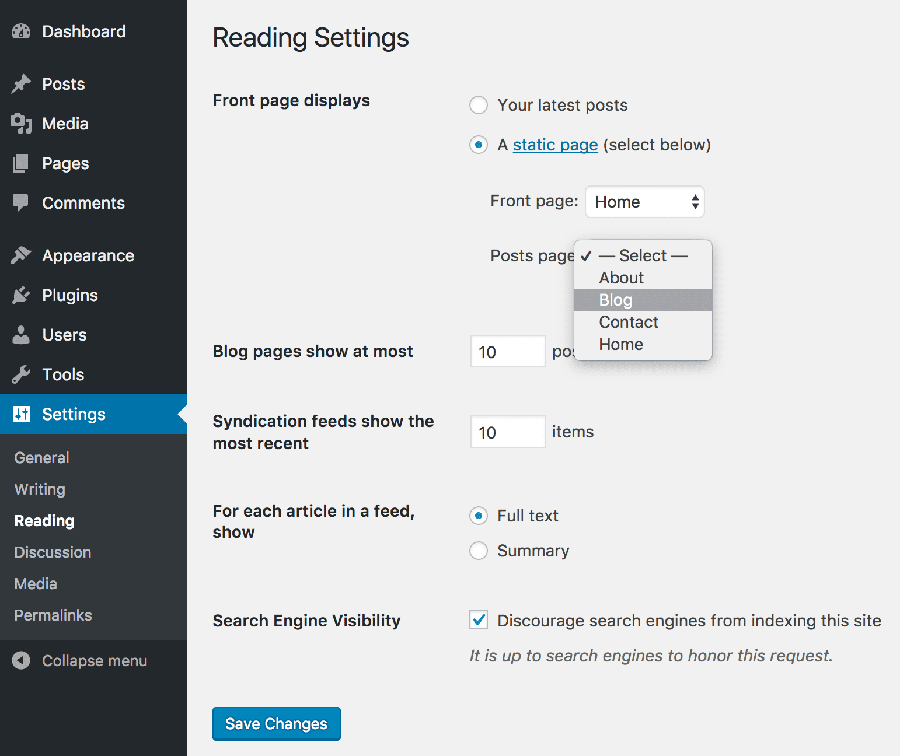
By default WordPress sets the front page display to show Your Latest Posts, if you prefer this then you can leave the settings as they were.
After you’ve set your pages for your website you can then go to Settings -> Permalinks to change the urls of the website to what’s called pretty/clean URLs.
Pretty/Clean URLs, also known as Search Engine Friendly or SEF URLs, are a way of improving the appearance of the URLs, making it better for Google and other search engines to index your website.
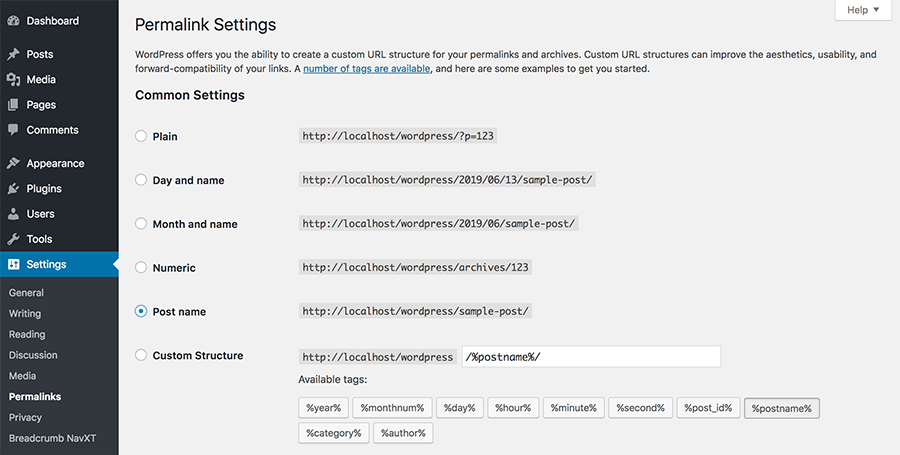
Choosing a WordPress theme for your website
Once that basic setup is done… Then comes the fun part… Choosing a theme for your website.
Navigate to Appearance -> Themes in your WordPress Dashboard to start searching for a theme to use.
We recommend trying out our latest theme, Overlay, which comes with a lot of customization settings, full setting to adjust the colors of all elements, and the option to change the look of the theme my adding one of the Overlay Child themes to change the header design.
You can search a list of all our WordPress themes here… We’re bound to have a design that you’d like to start with.
Otherwise, in the Themes section you can click Add New and search through all the themes in the WordPress directory… There are lots.
WordPress plugins to enhance your website:
Depending on what functionality you’re wanting, there are lots of WordPress plugins you can add to enhance your website and add the functionality you need.
See our Recommended Resources for help.