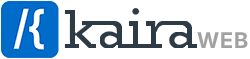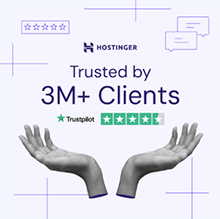Are you wanting to fix WordPress emails not sending? or maybe they’re ending up in spam folders, don’t worry, you’re not alone. Many WordPress users face this issue due to the default PHP mail function being slightly unreliable.
Introduction
If you have a contact form or any type of submission form on your website that sends emails to your company, it’s usually added with a WordPress plugin.
Many of these form plugins rely on the built-in wp_mail function, which uses the PHPMailer library under the hood. However, this method often fails because of hosting server restrictions, missing proper authentication or it fails some of the modern email delivery requirements.
This is where SMTP (Simple Mail Transfer Protocol) comes in. SMTP allows you to send authenticated, secure, and reliable emails from your WordPress site. When paired with a good contact form block or plugin for WordPress, you will improve WordPress email deliverability and ensure your contact forms will get there!
In this guide, I’ll first explain what SMTP email is and why you need, or you can skip to the section on how to setup SMTP in WordPress. I’ll also recommend the best contact form plugins for WordPress.
What is SMTP?
SMTP, short for Simple Mail Transfer Protocol, is the standard protocol used for sending emails over the internet.
Unlike the default wp_mail() function that WordPress uses, SMTP uses authentication to verify the sender’s identity, ensuring that your emails are recognized as legitimate by the recipient’s email provider.
Benefits of Using SMTP: fix WordPress emails not sending
- Proper Authentication: It proves that your emails are from a verified sender, reducing the risk of being flagged as spam.
- Secure Encryption: Adds a layer of security to your emails, keeping them safe from unauthorized access.
- Email Reliability: Ensures emails reliably reach their destination, improving your email deliverability.
By setting up an SMTP plugin for WordPress, you can ensure your WordPress or WooCommerce site sends emails reliably and securely.
Why Do WordPress Email Settings Not Work Properly?
As I mentioned, WordPress uses the PHPMailer library under the hood by default to send your site emails. While this method works in some cases, it’s unfortunately not very reliable.
Many hosting providers impose strict limitations on the wp_mail() function to prevent spam, also causing WordPress emails to fail.
Common Issues with Default WordPress Email:
Below are some common email deliverability issues and reasons for why it’s important to setup SMTP in WordPress.
- Emails not being received: Hosting providers sometimes block emails sent via PHP.
- Emails go to the Spam folder: The lack of authentication makes emails appear untrustworthy and so they end up in the spam folder.
- Limited functionality: There are no advanced features like tracking or logs to debug issues.
These limitations make it clear that relying on the default email settings is not ideal for a professional website and ensuring your emails are delivered.
Why Do You Need an SMTP Plugin?
My opinion is Yes! You should definitely setup SMTP in WordPress!
An SMTP plugin typically overrides wp_mail() function, using WordPress’s built-in PHPMailer filter hooks, and acts as a bridge between your WordPress site and your email provider, enabling your website to send emails using authenticated SMTP servers.
Key Reasons to Use an SMTP Plugin:
It should be quite clear what the benefits of using an SMTP plugin are… Some key reasons to setup SMTP in WordPress are:
- Reliable Email Delivery: Using an SMTP plugin ensures that your contact form submissions, order confirmations, and other emails website are sent without failure.
- Spam Prevention: It adds proper authentication, reducing the chance of your emails going to the receivers spam folder.
- Ease of Use: SMTP plugins are very easy to setup, even for beginners.
For WordPress users who rely on contact forms, an SMTP plugin is a must!
Make sure you’ve chosen a reliable WordPress forms block or form plugin to add a form to your website.
Hosting SMTP Server vs. Third-Party SMTP Server – Which One is best?
When setting up SMTP for your WordPress emails, there are two main options to choose from: using your hosting provider’s built-in SMTP server or choosing an external third-party SMTP service.
Each option has its own strengths and limitations, so I’ll break it down to try help you decide which solution is best for you to setup SMTP in WordPress.
Hosting SMTP Server
A hosting SMTP server is provided by the company which is hosting your website, and is often included with your hosting plan. It uses the same server where your website is hosted to send site emails.
Advantages of Hosting SMTP Server:
- Easy to Setup: Usually, no other tools or services are required to set this up.
- Lower Cost: It’s often included with your hosting plan at no extra cost.
Disadvantages of Hosting SMTP Server:
- Limited Email Volume: Hosting providers might have restrictions on the number of emails you can send, which might be problematic for websites with high traffic.
- Reliability Issues: Emails may have a delay or even fail to send, especially when the server load is high.
- Deliverability Issues: Emails sent from hosting SMTP servers can lack proper authentication and so they might be more likely to end up the receivers spam folder.
Third-Party SMTP Server
A third-party or external SMTP service is a more specialized service or platform which is designed solely for sending emails.
Popular providers include Gmail or Google Workspace (which I myself use), SendGrid, Mailgun, and Amazon SES. These services work independently of your hosting server, and they ensure better email performance.
Advantages:
- High Deliverability: These services authenticate emails using SPF, DKIM, and DMARC, which reduces the chances of your emails getting flagged as spam.
- Scalable Email Volume: Better for websites that send a large number of emails and/or newsletters.
- More Advanced Features: Many third-party services offer email analytics, tracking, and the ability to queue or retry failed emails.
- Reliable Performance: These are not affected by the load or limitations your hosting server may have.
Disadvantages:
- Slightly Higher Costs: Free tiers are usually available but they usually have limitations and you will most likely need to upgrade in the near future.
- Configuration Required: Integrating a third-party SMTP service with your WordPress website may take a little longer, but many plugins make this process simple.
Which One Should You Choose?
By choosing the right SMTP server, you can eliminate email issues and provide a better experience for you and for your users.
For your WordPress website forms or any other submission forms which are sending a simple email to your company, I recommend using the WP Mail SMTP plugin to setup SMTP in WordPress, there are a few good ones out there which offer a great service for free. I’ve only used the free version of the WP Mail SMTP plugin and it’s worked perfectly for me.
I always recommend collecting emails on your website and building an email list. This lets you send newsletters to your subscribers, keeping them updated with news, offers, or content. It’s a simple and effective way to bring people back to your site and boost traffic and sales over time.
The Best Contact Form plugin for WordPress
Nowadays, most websites have a contact form. A good plugin should be simple to use, pretty quick to set up, and flexible enough to customize both the fields to fit your needs and the design to match your website’s style.
The best form plugins for WordPress
There are LOTS of contact form plugins out there, but I’m only going to list 3 which should have everything you need for a simple website form.
A lot of the popular plugins have been around for a long time, so the might have way more features than you need and might include way more code than is needed… So I recommend trying these 3 below… First my plugin, Blockons, and then Contact Form 7, and then WPForms.
Blockons:
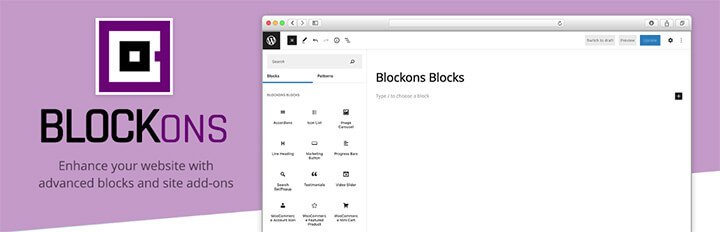
Blockons is a “Swiss Army Knife” of plugins for WordPress, designed to make building a site very easy, and also creating contact forms easy and visually appealing. It uses the modern WordPress block editor, allowing you to add and customize forms directly within your content.
With Blockons, you can style your forms to match your website’s design, and it integrates seamlessly with other WordPress features. It’s a great choice for anyone looking for a lightweight, flexible solution that works effortlessly with the block-based editing experience.
Contact Form 7:

Contact Form 7 is one of the older, most popular contact form plugins for WordPress, known for its simplicity and reliability. It allows you to create functional contact forms quickly with basic HTML markup.
It’s an good choice for users who need a no-frills solution for collecting form submissions, but it may need som CSS knowledge for better styling to suit your website.
WPForms:

WPForms is a beginner-friendly plugin that offers a drag-and-drop builder for creating contact forms.
Advanced features, such as spam protection, file uploads, and payment integrations, make it versatile enough for more complex needs, and may require upgrading to the pro version. WPForms is perfect for users who want a good plugin that grows with their website’s requirements.
Try Blockons First! What the Blockons Plugin offers.
Blockons isn’t just for contact forms, it’s a versatile tool for building your entire website.
With over 18 blocks and extensions, plus features like scroll indicators, loaders, and back-to-top buttons, Blockons aims to be the only plugin you need to create stunning and functional websites.
But back to contact forms… While the plugin listed above are all good for adding contact forms, I’d recommend trying out Blockons first as it’s super lightweight and will most likely offer the features you need.
- Contact Form Block: Blockons is built with the latest block technology using React, so it’s super responsive, fast and very lightweight.
- User-Friendly Interface: Easy and super quick to setup and customize contact forms in the WordPress block editor.
- Multiple Form Fields: Blockons offers multiple fields such as text field, number input, email field, textarea, select field and an acceptance checkbox. You can also edit each field and customize the design to suit your website.
Using Blockons, you can create forms that are not only functional but also visually appealing, enhancing your website and your user experience.
When to use the other form plugins?
If you’re using blocks, try Blockons… But if you’re not building your website with blocks, then try either Contact Form 7 or WPForms as they are older plugins which will offer older widgets and blocks.
I highly recommend learning how to use blocks for your website. They make your website faster and work automatically on mobile devices, which is now crucial for Google indexing… And the block editor is only getting better and better with each update.
Adding a Contact Form to Your WordPress Website
Adding a contact form with Blockons is quick and simple:
- Install the Blockons Plugin: Install and activate the Blockons plugin from the WordPress Dashboard.
- Open the WordPress Editor: Go to a page or post where you want to add a contact form and search for the Contact Form block.
- Insert the Blockons Contact Form Block: Insert the form block customize the fields, labels, and layout to suit your website needs.
- Then install an SMTP Plugin: After you’ve setup your form, then install the SMTP plugin and configure it. More on this below.
The Best WordPress SMTP Plugins and Solutions
Here are my plugin recommendations to setup SMTP in WordPress. I’ve kept it really small as I don’t feel you need to decide between many different ones. I’d say keep it simple and try the one I use… WP Mail SMTP.
All my emails are all setup in Google Workspace which is great for emails because I can simply login to Gmail anywhere, from any device and my emails and work environment is always the same. I do recommend Google Workspace for emails.
Then, to setup SMTP in WordPress, use one of these plugins:
- WP Mail SMTP – This in my opinion is the best SMTP plugin for WordPress, with 4.8 out of 5 stars (thousands of reviews), they offer the most free features to get you setup using SMTP.
- Easy WP SMTP – A lightweight option for basic SMTP needs, they also have loads of installs and a good rating of 4.6 out of 5 stars (hundreds of reviews).
Each plugin has similar features, so I’d recommend trying option 1 first to setup SMTP in WordPress because I know it works well, and if not, then try Easy WP SMTP.
How to setup SMTP in WordPress to improve email deliverability
For this example I’ll go through how to setup SMTP in WordPress using the WP Mail SMTP plugin as it’s the one I use.
Login to your WordPress Dashboard and navigate to Plugins -> Add New and in the search bar… Type “WP Mail SMTP” and you should see this plugin popup as the first option:
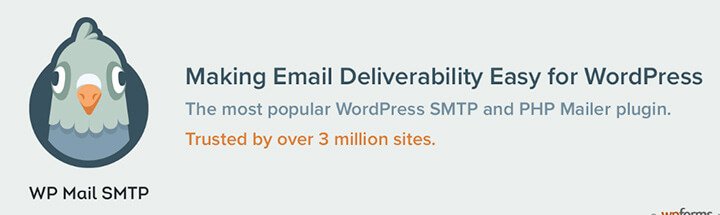
Install the WP Mail SMTP plugin and then click Activate.
Once it’s activated then go to the Settings page found at WP Mail SMTP -> Settings in the Dashboard.
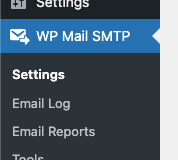
This is where you will find all the settings for this plugin and configure the plugin to work as you need and send test emails, etc.
You’ll see there you can use the Setup Wizard, or go through the process manually and add in your From Name and From Email, and the turn on the “Force” options to make sure these details are used in the emails.
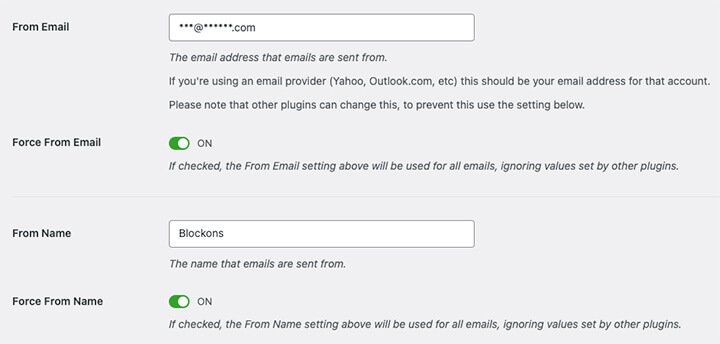
You can then select which Mailer you are going to use, I use Google Mail (Gmail) to manage all my work and personal emails.
Once you select the Mailer, the plugin will then provide a link to the setup instruction within the Mailer, you’ll follow the instructions in the selected Mailer to then receive a Client ID and Client Secret… Which you will then add into the plugin settings below and your SMTP should be setup!
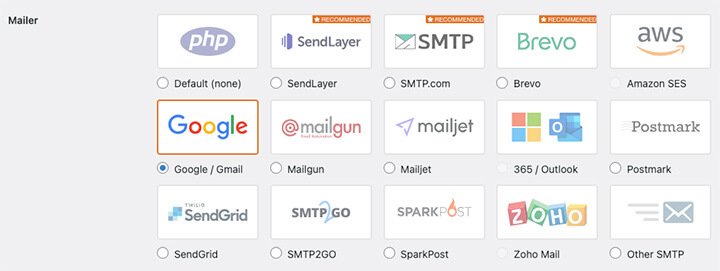
The process should be pretty simple if you follow the instruction step by step.
Otherwise, you can sign up to the Pro version of WP Mail SMTP and they will offer you a One-Click Setup which will be an easy way to connect to Google that doesn’t require creating your own app within the Mailer settings.
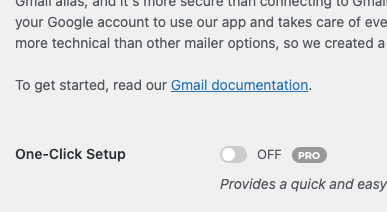
You can also do Email Tests by going to WP Mail SMTP -> Tools and checking that your emails are getting delivered via SMTP.
WP Mail SMTP offers a lot of extra Pro features such as:
- One-Click Setup – Provides a quick and easy way to connect to Google that doesn’t require creating your own app.
- Email Logs – Email logging makes it easy to save details about all of the emails sent from your WordPress site.
- Alerts – Never lose emails. Receive notifications when email fails to send from your site.
- Other Connections – Set a Backup Connection, use mailers for different purposes or create advanced routing rules.
- Smart Routing – Send emails from different additional connections based on your configured conditions. Emails that do not match any of the conditions below will be sent via your Primary Connection.
- And More…
WP Mail SMTP Pro really offers a lot all for only $49 per year.
Setup SMTP in WordPress: FAQ’s
Here are some of the most frequently asked questions I’ve come across of found that users are asking when wanting to setup SMTP in WordPress:
Why aren’t my WordPress emails being sent?
This happens usually because WordPress relies on their wp_mail() function which uses the PHPMailer library, that can be restricted by hosting providers or lack proper email authentication to properly deliver your emails.
How do I setup SMTP in WordPress?
You can set up SMTP by installing an SMTP plugin like WP Mail SMTP and following my instructions to setup SMTP in WordPress.
Do I need an SMTP plugin for WordPress?
Yes! It’s definitely recommended. An SMTP plugin is essential for configuring SMTP settings in WordPress and ensuring all your emails are sent securely and reliably.
What are SPF, DKIM, and DMARC, and do I need them?
These are email authentication protocols that help to verify your emails and prevent them from going to the email receivers spam folder. They are recommended to improve WordPress email deliverability.
How can I test if my SMTP settings are working?
The WordPress SMTP plugins usually include a test email feature that allows you to send a sample email to check if you have setup SMTP in WordPress correctly.
Can SMTP improve email deliverability for WooCommerce notifications?
Definitely! Using SMTP plugin ensures that important WooCommerce notifications like order confirmations are also sent reliably and don’t end up in the spam folder.
Can I send bulk emails through SMTP?
Not really… SMTP can be used for bulk emails, but most email services will have sending limits. For bulk email campaigns, I’d recommend you rather consider using dedicated email marketing tool.
Conclusion
It is essential to setup SMTP in WordPress to fix email issues and ensure reliable communication. By using a free SMTP plugin alongside Blockons, which offers a great contact form block for your WordPress website, you can improve email deliverability and provide a better experience for your users.
If you have any questions regarding setting up SMTP, please reach out and I’ll assist if I can.
Don’t let email issues hold your website back – Start using SMTP with Blockons today!