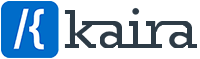Are your WooCommerce product images appearing blurry or inconsistent on your online store? This issue can impact your site’s professional appearance and even drive potential customers away.
Although this post is more specific talking about WooCommerce product images, this can also apply to other images which are not within WooCommerce and are simply on normal pages of your website.
How to Fix Blurry Product Images on Your Website
In this guide, we’ll explain exactly why this happens and provide some actionable steps for you to learn how to fix blurry product images, ensuring that all your product images are sharp, consistent, and visually appealing.
Why Are My WooCommerce Product Images Blurry?
Blurry product images are usually the result of one or more of the following factors:
Incorrect Image Dimensions
When product images are uploaded in dimensions smaller than what your theme or WooCommerce settings require, WooCommerce stretches the images to fit, resulting in a pixelated or blurry appearance.
Inconsistent Image Sizes
If your product images are uploaded with varying dimensions, thumbnails and catalog images can appear mismatched or uneven.
Outdated Thumbnail Regeneration
After changing WooCommerce image settings, old thumbnails may not be updated to reflect the new dimensions.
How to Fix Blurry WooCommerce Product Images
Follow these steps to fix blurry images on your site and maintain consistent image quality on website and WooCommerce store:
Use Consistent Image Dimensions
It’s good to prepare all your images on a uniform canvas or template with consistent dimensions before uploading them to your website. This ensures that WooCommerce can crop and display them properly.
Pro Tip: Use online tools like Canva or Photoshop to create a canvas template for your images.
Learn WooCommerce Image Settings
WooCommerce also allows you to control how product images are displayed through its built-in image settings.
To adjust these settings:
- Go to Appearance > Customize > WooCommerce > Product Images.
- Set the following dimensions based on your theme or store’s needs:
- Main Image Width: Used for single product pages.
- Thumbnail Width: Controls the size of product images in your catalog or list views.
- Thumbnail Cropping: Choose between ‘Uncropped’, ‘Custom’, or specific aspect ratios.
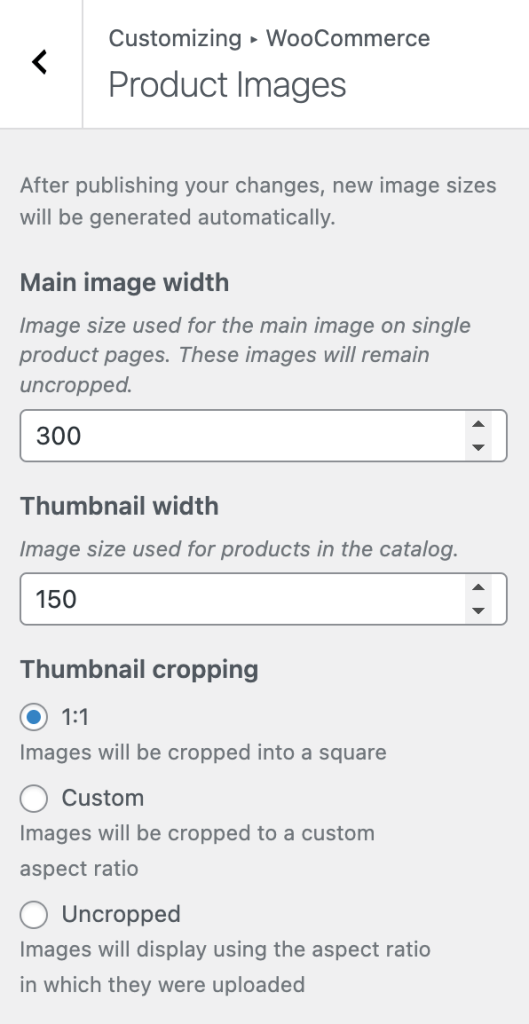
Ensure the dimensions set here match your image dimensions, or make them smaller than the original image size you upload.
Avoid Uploading Small Images
It’s alright for images to scale down, but images must not be scaled up or enlarged in the browser as this will make them blurry.
If the images you upload are smaller than the dimensions that you’ve specified in WooCommerce Customizer settings, they will appear blurry when stretched.
Example: If your image thumbnail width is set to 300px and you upload an image that is only 200px wide, the image will be scaled up, causing it to blur.
Optimize Images for Web Performance
Uploading large, high-resolution images can slow down your website, which can then negatively impact your user experience with slower loading times affect your SEO.
To avoid this, we always recommend that you optimize your images by compressing them before uploading using tools like TinyPNG
Fix Blurry WooCommerce Images:
Read more about image sizes on the WooCommerce documentation:
https://docs.woocommerce.com/document/fixing-blurry-product-images/