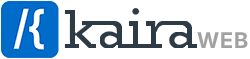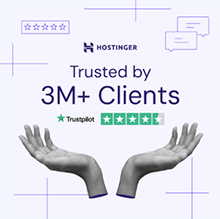Once you’ve purchased one of the premium Kaira themes you will receive an email with a link to download the new premium product as a zip file.
Please Note: Apple/Safari browser sometimes has a setting that auto unzips a zip file when downloading, so you either need to turn this setting off to keep the zip file as it’s needed for when uploading it to WordPress… OR you can re-zip the files again after you have downloaded it.
Install the Premium zip file:
In newer versions of WordPress, to install the Premium version of a theme you can simply navigate to Dashboard -> Appearance -> Themes -> Add New –> Upload Theme, then select the premium zip file and upload the theme.
Once it’s uploaded, you’ll have 2 options: Replace the old theme or Cancel and go back.
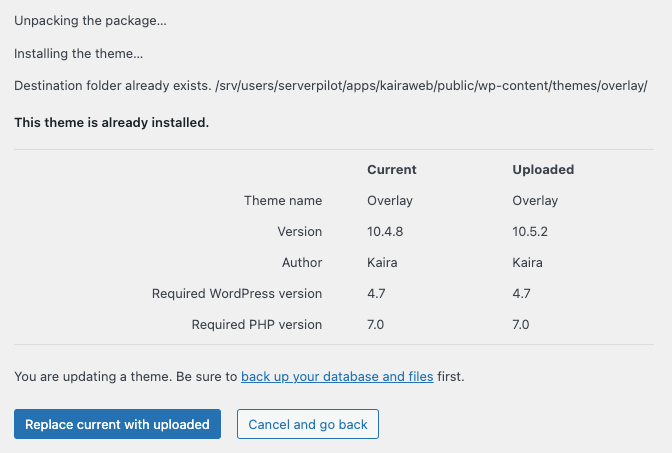
Select to “Replace current with uploaded” to override the old theme and replace it with the premium theme files.
That will then override the free theme and successfully install the Premium version on your WordPress site.
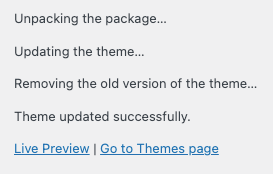
Ensure it says “Theme updated successfully” and then you’re done.
For our Overlay & Guten themes, after you have installed the premium theme, you will need to log into Your Account on our website and then get your license key for the theme to receive updates.
Enter your license key at Appearance -> About Overlay / Guten.
Still not able to get this right? Get in Contact